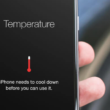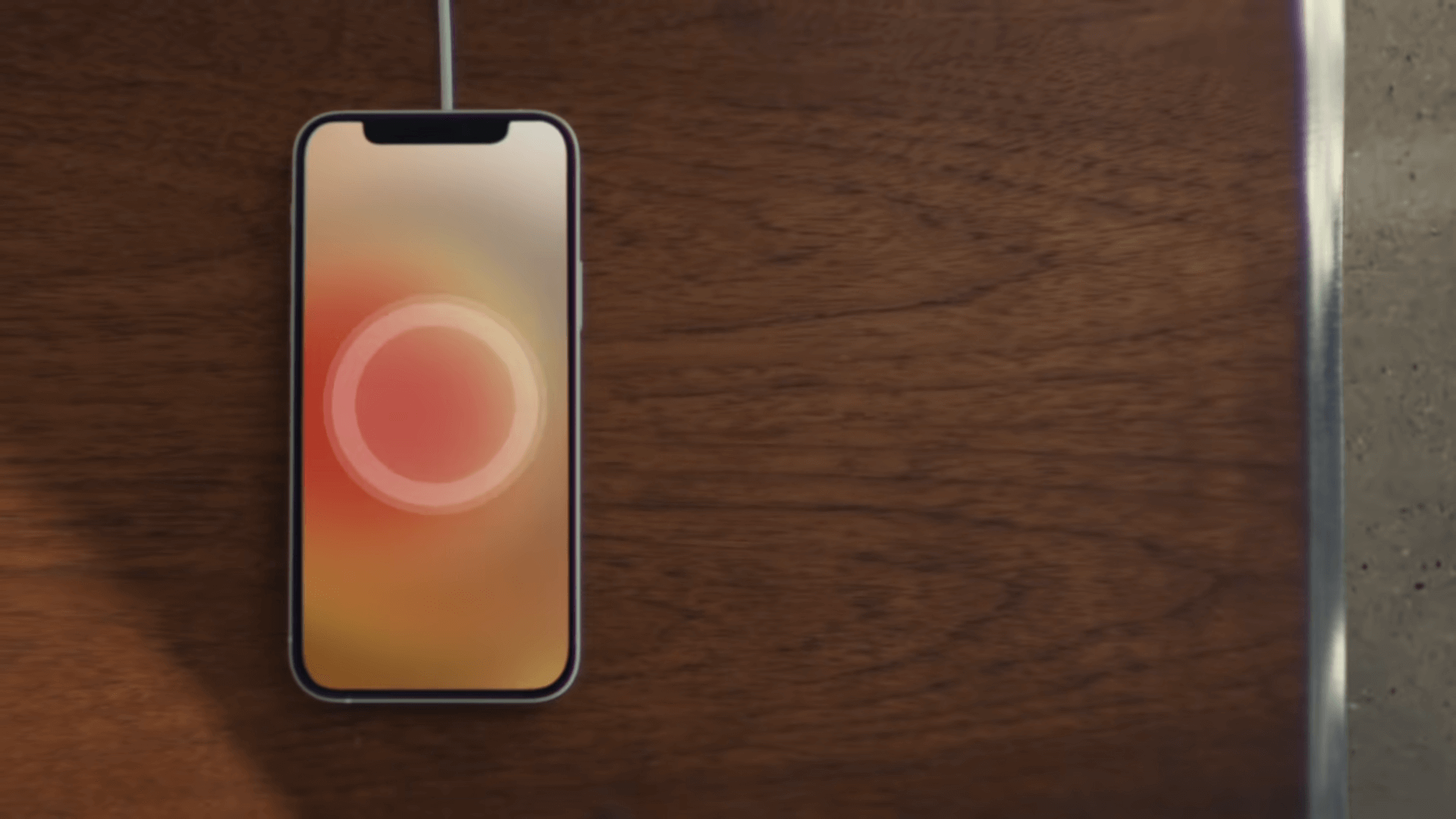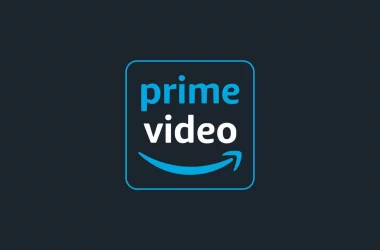Wondering how you can fix missing SMS texts on iPhone 12 Pro?
The iPhone 12 Pro is a trip down memory lane, with a design that’s reminiscent of the iPhone 5. Apple’s latest model and the newest addition to its iPhone collection has, however, been affected by a lot of bugs over the course of its release.
A particularly annoying bug that’s pervasive with a lot of new iPhone 12 Pro models is being unable to receive or be notified by incoming texts. This is especially a huge concern considering texts can’t be synced, unlike online messaging apps.
While the fixes for this problem are still a little hazy, we’ve looked through all the forums around the internet to find you solutions that iPhone 12 Pro users have utilized to fix this issue. Without further ado, here’s how you can fix missing SMS texts on iPhone 12 Pro.
Let’s get started!
- 1. It’s The iPhone 12 Pro.
- 2. Change Your Cellular Mode Back To LTE.
- 3. Reset Your Network Settings.
- 4. Reset Your Phone’s Settings.
- 5. Update Your iPhone 12 Pro’s iOS Version.
- 6. Factory Reset Your iPhone.
1. It’s The iPhone 12 Pro.
First off, the problem is in the iPhone 12 Pro. While others might think that their provider is acting up or messing with their experience, this issue is pervasive on a lot of iPhone 12 Pro models even though they are subscribed and serviced by a different provider.
Keep in mind that the iPhone 12 Pro is a very recent release. Bugs and software issues just like this are pretty common for big releases and will often be fixed within a couple of weeks.
Regardless, you can always try to contact your mobile provider after you’ve contacted Apple about the problem you’re facing. In the best-case scenario, Apple might replace your iPhone 12 Pro with a less problematic model.
2. Change Your Cellular Mode Back To LTE.
So here’s what you can do. The new 5G technology took the world by storm, much to the point that it’s been a hot topic for a lot of controversies. Whatever your opinion on the network is, there’s definitely a lot of improvements that could be made to the technology.
Apple users have found that disabling the 5G cellular mode and reverting back to LTE helped solve the missing SMS texts on iPhone 12 Pro issue. This is probably due to the fact that 5G is still buggy and might not be consistent, hence the missing SMS texts.
Here’s how you can change your cellular mode back to LTE:
- Take your new iPhone 12 Pro and open up the Settings app from your home screen.
- From there, go to Cellular then navigate and tap on Cellular Data Options.
- Once you’re there, look for and select Voice & Data.
- You should be redirected to a list of options with 2G, 3G, and so on. Look for and enable LTE instead of the 5G option.
Disabling the 5G feature should move your iPhone 12 Pro back to the more common and reliable LTE network configuration. Restart your iPhone for good measure and ask your friend to send you a couple of texts so you can troubleshoot and see if the issue has been fixed.
3. Reset Your Network Settings.
Although your new iPhone 12 Pro is probably fresh from the package, it’s highly likely that software issues and bugs have already plagued your device. We don’t mean a virus, but simple configuration errors could be messing with your network settings.
The next two methods will involve some type of reset, but for this one, we’ll be focusing on a much more specific reset. Resetting your ‘Network Settings’ is a great way to iron out any network problems and settings that were configured wrongly without your knowledge.
Here’s how you can reset your iPhone 12 Pro’s ‘Network Settings’:
- Start by opening up the Settings app on your device and locate General.
- After that, scroll all the way down and tap on Reset.
- You should be redirected to a list of specific resets that you can do to your iPhone. For this step, simply select Reset Network Settings and confirm your decision.
You might be asked for your PIN or Passcode, fill that in and proceed through the prompts to reset your network settings. Give your iPhone a quick restart and see if that fixes the issue by asking your friends to send you a text.
4. Reset Your Phone’s Settings.
Moving on to a bigger scope, we’ll be resetting all your iPhone’s settings in this method. This will not delete or reset any of your personal data, but you will have to reconnect and re-pair with your previous Wi-Fi and Bluetooth connections.
This reset will revert your iPhone’s settings, all of them, back to their default configuration just like when you first bought your iPhone 12 Pro. Hopefully, resetting your iPhone’s settings will help fix the missing SMS texts on iPhone 12 Pro.
Here’s how you can reset your iPhone’s settings:
- First, open up your Settings and go to the General tab.
- From there, scroll all the way down and select Reset.
- Lastly, look for and tap on Reset All Settings and input your PIN or Passcode.
You might be required or asked to restart your iPhone after this, so go ahead and do that for good measure. Don’t forget to switch your cellular mode back to LTE once you’ve done both of these resets.
5. Update Your iPhone 12 Pro’s iOS Version.
When Apple’s new iPhone 12 Pro released, it encountered a whole lot of bugs and software issues. Believe us, you’re not alone in experiencing issues like this where your SMS texts are missing.
Apple has thankfully taken notice of the numerous bugs and is currently working on a patch fix to help solve our iPhone 12 Pro problems. Depending on when you’re reading this article, you may already have a pending update that can help you with this problem.
Additionally, try to at least have 50 percent battery life and a stable internet connection when undergoing an update. If you’re doing this with your mobile data, the update will consume any necessary bandwidth.
Here’s how you can update your iPhone 12 Pro’s iOS version:
- Start by opening up your Settings app and going to General.
- On the top of your screen, tap on Software Update.
- You should be greeted with a clear indication if your iPhone 12 Pro has a pending update. Go ahead and tap on Install Now to start downloading the update.
If you had an update pending and have just updated your iPhone 12 Pro, that should give you the biggest chance of fixing this problem. Go ahead and ask your friends to send you a couple of messages to see if you’re still missing SMS texts.
6. Factory Reset Your iPhone.
Finally, if all the methods above didn’t work out for you, you might want to consider a factory reset. By reformatting your iPhone, you’ll essentially wipe out and replace your operating system with a more authentic version. This way, any software issues on your device should be ironed out and fixed.
Unfortunately, this step can be a little bit tedious for most users, so we understand if you’re feeling a little hesitant to do this. For what it’s worth, the iPhone 12 Pro is a new release and does have a lot of bugs.
Hopefully, with the upcoming patch fixes, these software issues and SMS problems will be fixed. Regardless, missing text messages can be a serious issue especially if it’s for work or picking up your children.
Furthermore, try contacting Apple’s customer support team just so you can let them know you’re experiencing this issue. In some cases, this problem lies in your iPhone 12’s hardware and will need a replacement.
Give the factory reset a shot and try to see if that fixes your issue. Other than that, you might want to try transferring into a different messaging app for a little while. We recommend giving WhatsApp a shot.
That about wraps up this article. Hopefully, we’ve helped you fix missing SMS texts on iPhone 12 Pro. If you have any concerns, leave us a comment down below.
If this guide helped you, please share it. 🙂